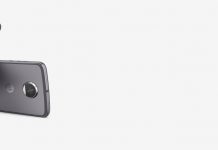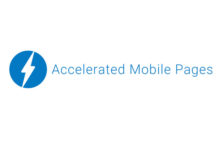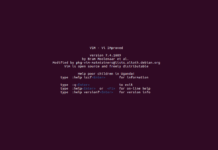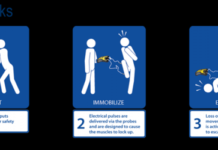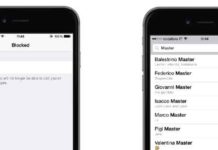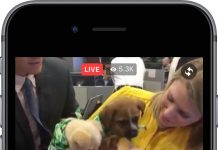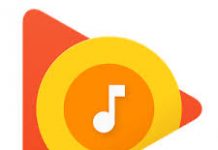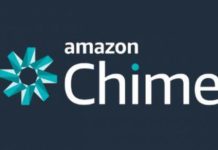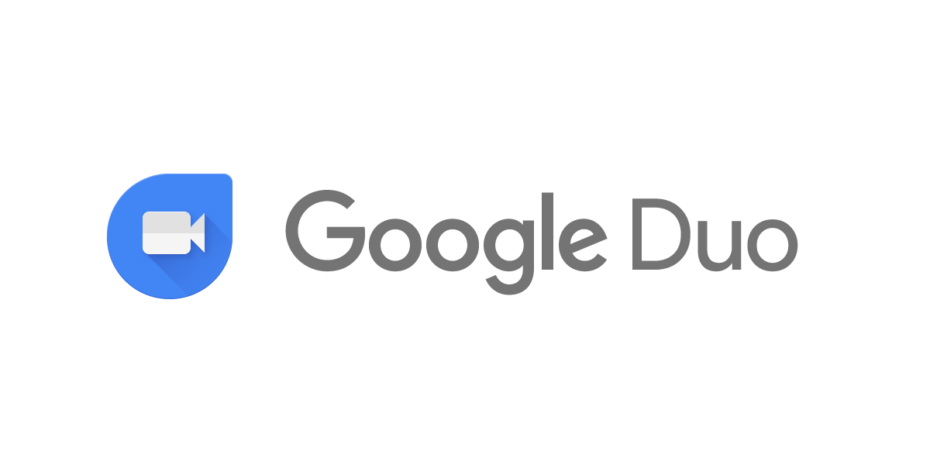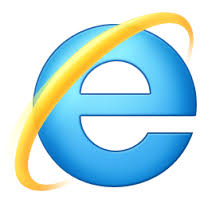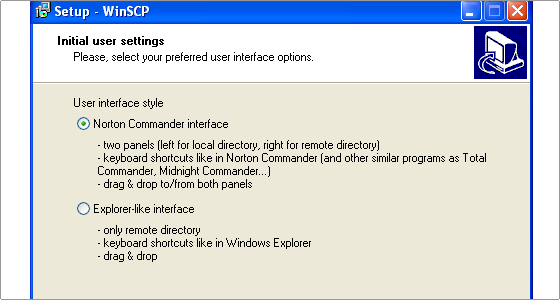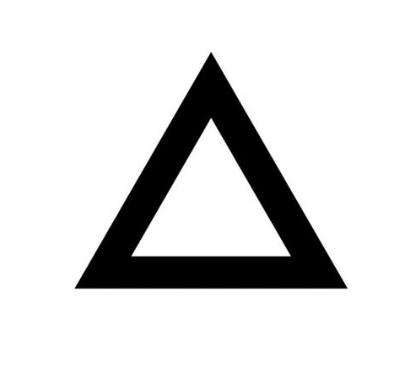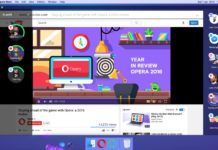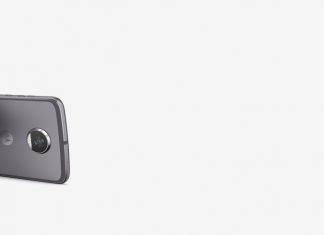It is a very common problem faced by thousands of users facing corrupted profile in windows 7 or Windows vista , They are also astonished to find out their data and settings vanished as they get redirected to c:\Users\temp directory every time they login .
Resolution guide – Method 1 :
Create a new profile
1. Go to User Accounts ( Control Panel\All Control Panel Items\User Accounts )
2. Click Manage another account. If you are prompted for an administrator password or confirmation, type the password or provide confirmation.
3. Click Create a new account.
4. Type the name you want to give the user account, click an account type, and then click Create Account.
Copy files to new user profile
1. Log on as a user other than the new user you just created or the user that you want to copy files from.
2. Open Document Library (Libraries\Documents)
3. Click the Tools menu, and then click Folder Options ,If you don’t see the Tools menu, press Alt.
4. Click the View tab, and then click Show hidden files, folders, and drives.
5. Clear the Hide protected operating system files check box, click Yes to confirm, and then click OK.
6. Locate the C:\Users\Old_Username folder, where C is the drive that Windows is installed on, and Old_Username is the name of the profile you want to copy files from.
7. Select all of the files and folders in this folder, except Ntuser.dat , Ntuser.dat.log, Ntuser.ini
8. Click the Edit menu, and then click Copy.
If you don’t see the Edit menu, press Alt.
9. Locate the C:\Users\New_Username folder, where C is the drive that Windows is installed on, and New_Username is the name of the new user profile you created.
10. Click the Edit menu, and then click Paste.If you don’t see the Edit menu, press Alt.
11. Log off, and then log back on as the new user.
If you have e‑mail messages in an e‑mail program, you must import your e‑mail messages and addresses to the new user profile before you delete the old profile. If everything is working properly, you can delete the old profile.