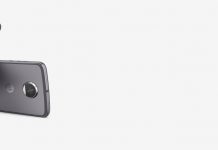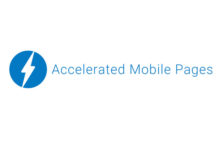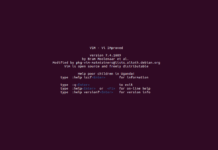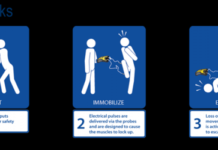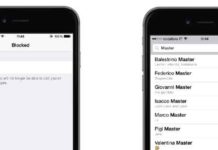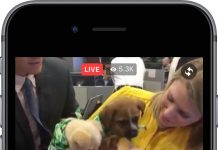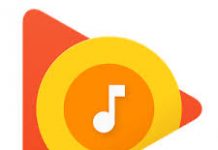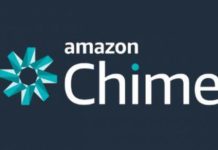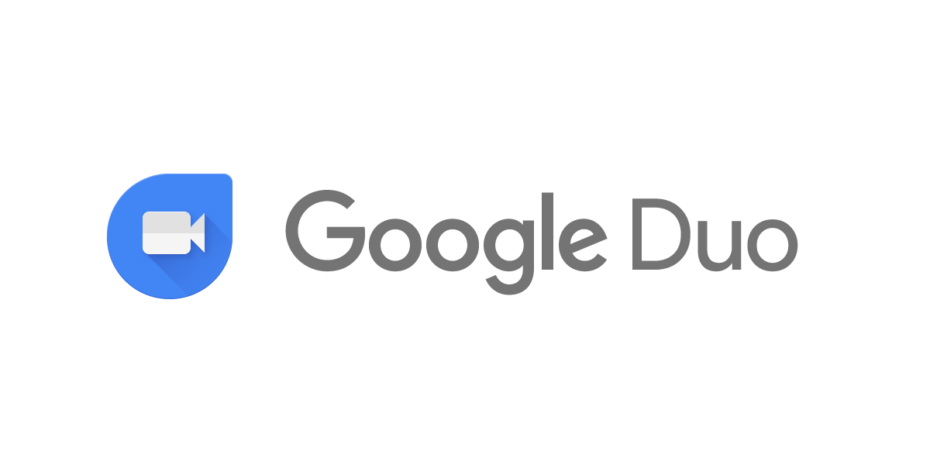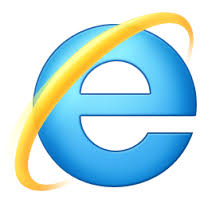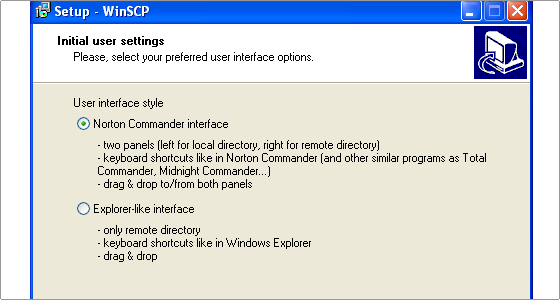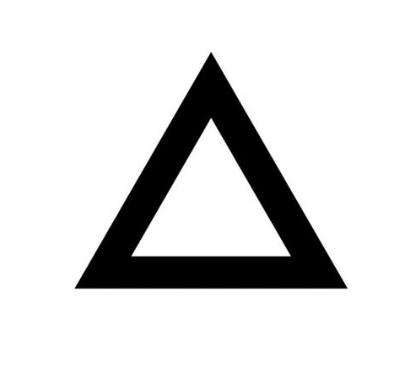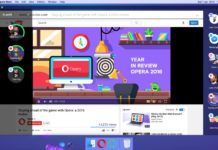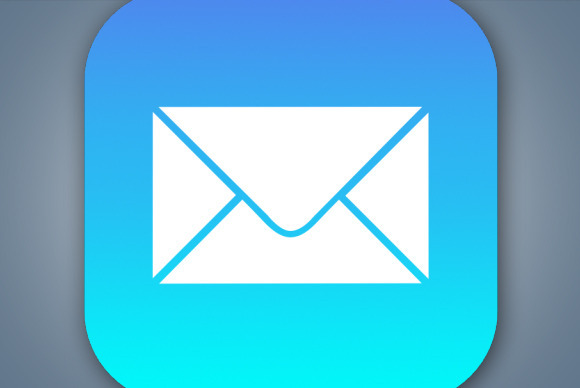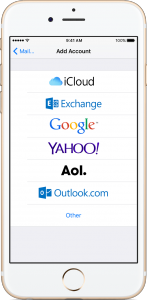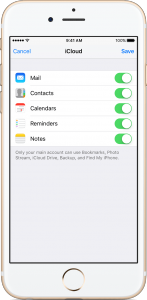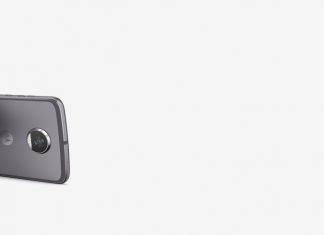If you use an email provider like iCloud, Google, or Yahoo, Apple mail can automatically set up your email account with just your email ID and password.
Choose your account
- Go to Settings > Mail, Contacts, Calendars. Then tap Add Account.
- If you see your email provider, tap it to add your account automatically. If you don’t see your email provider, tap “Other” to add your account manually.
Set up an account automatically
After you choose your email provider :
- Enter your email ID and password.
- Tap Next
- Wait for Mail to verify your account.
- Choose the content you want to sync with your device.
- Tap Save.
Set up an account manually
For this make sure that you know your email settings. If you don’t know them, you need to contact your Email provider. Then follow these steps:
- Tap Add Account >> Other >> Add Mail Account.
- Enter your name, email address, password, other details of your account.
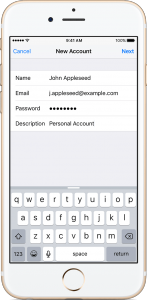
- Tap Next.
- Mail will try to find the email settings and finish your account setup. Once it is done, tap Done to complete your account setup successfully.
If Mail can’t find your email settings, you need to enter them manually. After you enter your email address and password, tap Next, then follow these steps:
- Choose IMAP or POP for your new account (contact your email provider if no sure).
- Enter the information for Incoming Mail Server and Outgoing Mail Server.
- Then tap Next.
- If you don’t have this information, contact your Email provider.
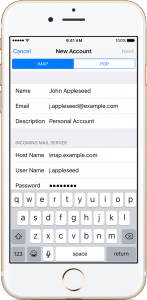
- If your email settings are correct, tap Save to finish. In case the email settings are incorrect, you’ll be asked to edit them.