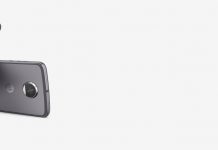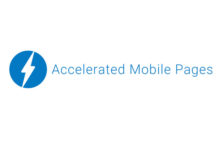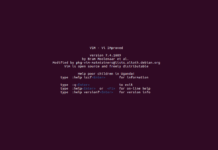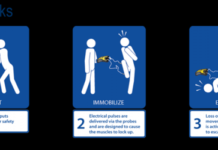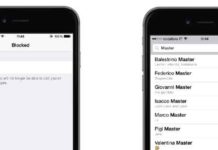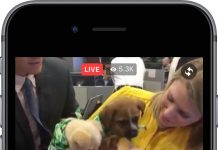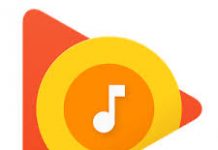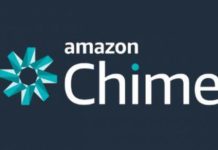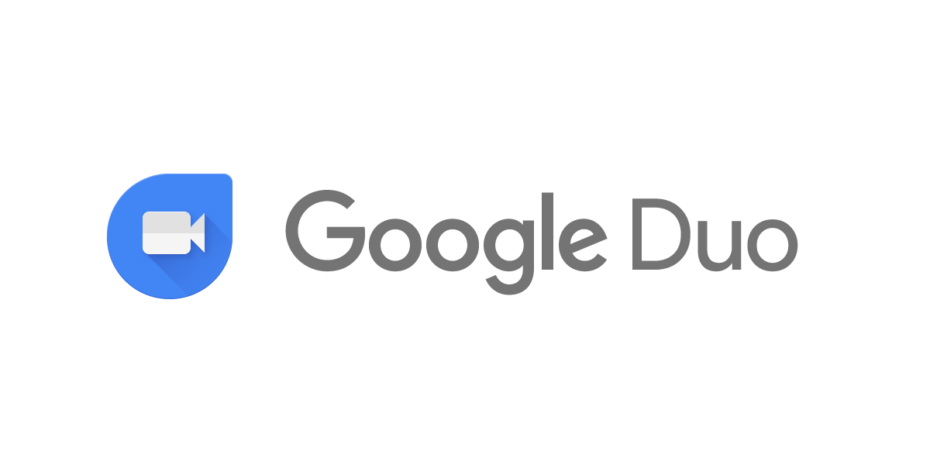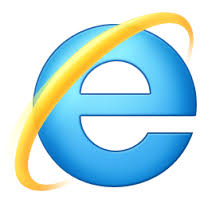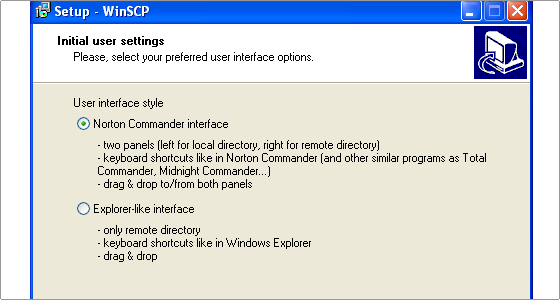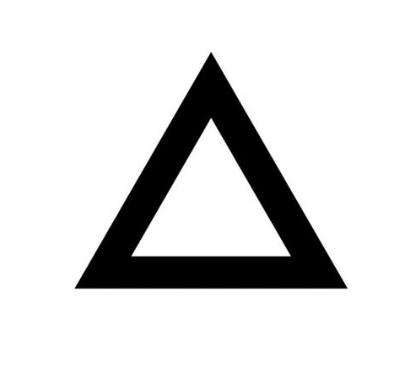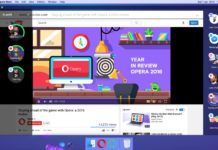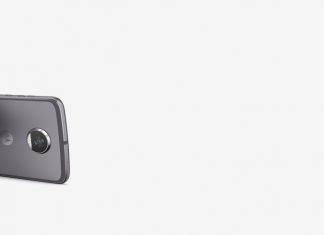When you create an instance on amazon you are able to login only through the user for which private key is supplied , But sometimes it is required to create an user and key is needed for the same.Here we explain how creating new user in aws linux EC2 instance and accessing it through putty.
STEPS TO CREATE KEY
Step 1 :- Firstly , add user (Supposing , the new username is abc)
#useradd -m abc
Step 2 :- Assign password for the user
# passwd abc Enter new UNIX password: Retype new UNIX password: passwd: password updated successfully
Step 3 :- Then switch the user to abc
# su abc
Step 4 :- Now generate ssh key for the user abc.
$ ssh-keygen -t dsaGenerating public/private dsa key pair. Enter file in which to save the key (/home/abc/.ssh/id_dsa):Created directory '/home/abc/.ssh'. Enter passphrase (empty for no passphrase): Enter same passphrase again:Your identification has been saved in /home/abc/.ssh/id_dsa. Your public key has been saved in /home/abc/.ssh/id_dsa.pub. The key fingerprint is: 32:6d:1f:85:0f:a1:b6:5a:a5:b2:9f:35:71:08:ce:48 abc@ip-172-31-17-76 The key's randomart image is: +--[ DSA 1024]----+ | . | | . o | | E + + . | | . * = = | | = S + o |
Step 5 :- After Generating the ssh key append the public key id_dsa.pub to authorized_key file.
#cd /home/abc/# cd .ssh # ls id_dsa id_dsa.pub # mv id_dsa.pub authorized_keys
Step 6 :- Copy private key file id_dsa and generate the ppk key from it (ppk is readable from putty):-
Please follow the following link for the same
http://www.technologycake.com/2013/06/11/generate-ppk-key-to-access-linuxunix-instance-on-amazon/
Step 7 :- Now open putty and use abc.ppk to login.
Step 8 :- Login with user abc